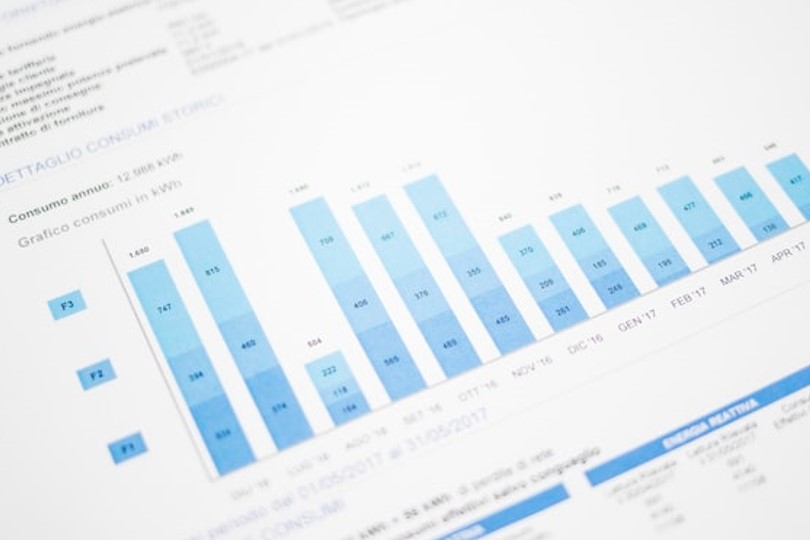
Purpose
How often have you seen a “proportion chart” (e.g., a bar chart or pie chart) that looks a little bit like Figure 1?
copper <-
# read data from online
read_csv("https://naei.beis.gov.uk/downloads/naei_overview_2023022012422513.csv",
skip = 1) |>
# 'tidy' by putting years in one row
pivot_longer(-"Sectors",
names_to = "year",
names_transform = list(year = as.integer)) |>
# drop missing values
drop_na(year)
# make bar chart
ggplot(copper, aes(x = year, y = value)) +
geom_col(aes(fill = Sectors)) +
coord_cartesian(expand = FALSE) +
labs(x = NULL, y = "Annual UK Copper Emissions (kt)", fill = NULL) +
scale_fill_brewer(palette = "Dark2") +
theme(legend.position = "top")
On first glance, you might not think there’s anything wrong with it and, to an extent, there’s not! However, some may argue that some of the legend items here are not overly useful. For example, can you tell me how much copper was emitted from the Transport sector in 2020? You might struggle!
This blog post outlines some ways this data could be presented to make it easier to read, and reveal more of the underlying information than Figure 1 does.
Strategies
Normalise
One way to overcome the unreadability of some of the smaller categories is to normalise them somehow. For example, we could normalise each of the sectors to their earliest value (in this case, their 1990 value) to have a better feel for the trend. We could have alternatively normalised them to their max() or mean() values.
Advantage: All of the sectors are now readable.
Disadvantage: We’ve lost the “absolute” values and can now only see the trend and “relative” values.
How: We add an extra mutate() step which divides all of the values in each group by their first() value.
copper |>
mutate(value = value / first(value), .by = Sectors) |>
ggplot(aes(x = year, y = value, color = Sectors)) +
geom_line() +
geom_point() +
labs(x = NULL, y = "Change in Annual UK Copper Emissions,\nNormalised to 1990", color = NULL) +
scale_color_brewer(palette = "Dark2") +
theme(legend.position = "top")
Lump
To overcome the disadvantage above (and return to a bar chart) we could use forcats to “lump” some of the smaller categories together into one “Other” category.
Advantage: Each of the legend items are now readable and distinct - no more tiny little bars that can’t be discerned right at the bottom. Absolute values are shown.
Disadvantage: Not all of the sectors have a legend item now. Some readers may skip the caption or body text and not acknowledge what “Other” is composed of. We’ve also lost the specific values for the individual “Other” sectors (not that they could really be read before!)
How: We can use a function from the forcats::fct_lump() family to “lump” together the smaller sectors. In this case we use forcats::fct_lump_lowfreq(), which makes sure the “Other” category is always the smallest one. Optionally, we can extract the sectors that make up “Other” and list them in the plot caption (or the body of our report).
copper2 <-
mutate(copper,
sector_lumped = forcats::fct_lump_lowfreq(Sectors, w = value, other_level = "Other*"))
other_cats <-
filter(copper2, sector_lumped == "Other*") |>
distinct(Sectors) |>
pull() |>
paste(collapse = ", ")
ggplot(copper2, aes(x = year, y = value)) +
geom_col(aes(fill = sector_lumped)) +
coord_cartesian(expand = FALSE) +
theme(legend.position = "top") +
labs(x = NULL, y = "Annual UK Copper Emissions (kt)",
fill = NULL,
caption = stringr::str_wrap(paste0("*", other_cats))) +
scale_fill_brewer(palette = "Dark2") +
theme(legend.position = "top")
Scale Transform
If we want a bar chart and to retain all the individual sectors, we could choose to use a scale transform. A common scale transform is the log-transform, but there are plenty out there. For example, we could use a square-root axis.
Advantage: Each of the individual sectors are now visually distinct from one another.
Disadvantage: Scale transformed axes are harder to read. Many people aren’t familiar with the concept at all - though some would question if that always really matters.
How: ggplot2 makes it easy to transform scales. All of the continuous scales_*_*() functions have the “trans” argument which can transform the axes however we like. There are even short-cuts for the x and y axes, like scale_y_sqrt() and scale_y_log10().
ggplot(copper, aes(x = year, y = value)) +
geom_col(aes(fill = Sectors)) +
coord_cartesian(expand = FALSE) +
labs(x = NULL, y = "Annual UK Copper Emissions (kt)", fill = NULL) +
scale_fill_brewer(palette = "Dark2") +
scale_y_sqrt(breaks = c(0, 0.1, 0.25, 0.5, 1, 2)) +
theme(legend.position = "top")
Zoom
If we’re happy using a ggplot2 extension package, ggforce allows us a different way to display smaller values. We could “zoom in” on specific parts of our chart, making it much easier to view those smaller bars in our stacked barchart.
Advantage: “Best of both worlds” - we get our original plot as well as a version from which readers can see the smaller categories.
Disadvantage: The plot is now nearly twice as big. We must also now make sure that readers are clear what each panel represents to avoid confusion.
How: The ggforce::facet_zoom() function is a special faceting function which is designed to do exactly what we’re after here.
ggplot(copper, aes(x = year, y = value)) +
geom_col(aes(fill = Sectors)) +
labs(x = NULL, y = "Annual UK Copper Emissions (kt)", fill = NULL) +
theme(legend.position = "top") +
scale_fill_brewer(palette = "Dark2") +
ggforce::facet_zoom(y = value <= 0.02,
zoom.size = .5,
show.area = T)
Interact
If we’re in the position to do so, we could create an interactive plot.
Advantage: Smaller sectors can now be read by turning off the bigger ones, or “zooming in” on the plot. Tooltips can also reveal the precise value of each sector when the reader hovers over the corresponding bar.
Disadvantage: Restricted to HTML; cannot be inserted into an academic article or powerpoint presentation. Needs an amount of explanation so readers are aware that they can interact with the figure.
How: There are plenty of different ways to create interactive plots in R, including plotly, dygraphs and ggiraph. Below a plotly graphic is shown.
library(plotly)
plot_ly(copper, colors = "Dark2") |>
add_bars(x = ~ year,
y = ~ value,
color = ~ Sectors) |>
layout(
barmode = "stack",
yaxis = list(title = "Annual UK Copper Emissions (kt)"),
legend = list(orientation = 'h')
)Tabulate
A left-field alternative to everything we’ve done so far is to abandon creating a chart altogether and just tabulate our data! In a table, each value takes up the exact same amount of space, so there’s no such thing as a sector too small to really make out.
Advantage: Every single value can be read. With an interactive table the data is even searchable.
Disadvantage: It’s not a chart any more. It is also much harder to tell a story with a table like this (e.g., the trend is much harder to identify with a list of numbers).
How: There are a lot of table packages in R, such as gt, reactable and DT. Here we use DT to create an interactive, searchable table.
copper |>
mutate(Sectors = factor(Sectors)) |>
DT::datatable(rownames = FALSE, filter = "top") |>
DT::formatSignif(columns = 3, digits = 5)Conclusion
In this post, I’ve briefly provided several different approaches for handling the situation where one or more categories in your bar chart (or similar chart showing proportion) are too small to make out. Hopefully you’ve learned some new approaches for visualising data like this, and can see there’s not necessarily a “silver bullet” approach that’ll tick every box!
Are there any techniques you use that I’ve missed out? If so, let me know on Twitter!